Intro to stamps
- Eternal Bears

- Jun 23, 2019
- 1 min read
How to use stamps with Unity’s terrain editor.
1. Import the package.

2. Create a terrain: right click under sample scene > 3D Object > Terrain.

3. Select the stamp tool: Terrain > Stamp terrain in the dropbox below.
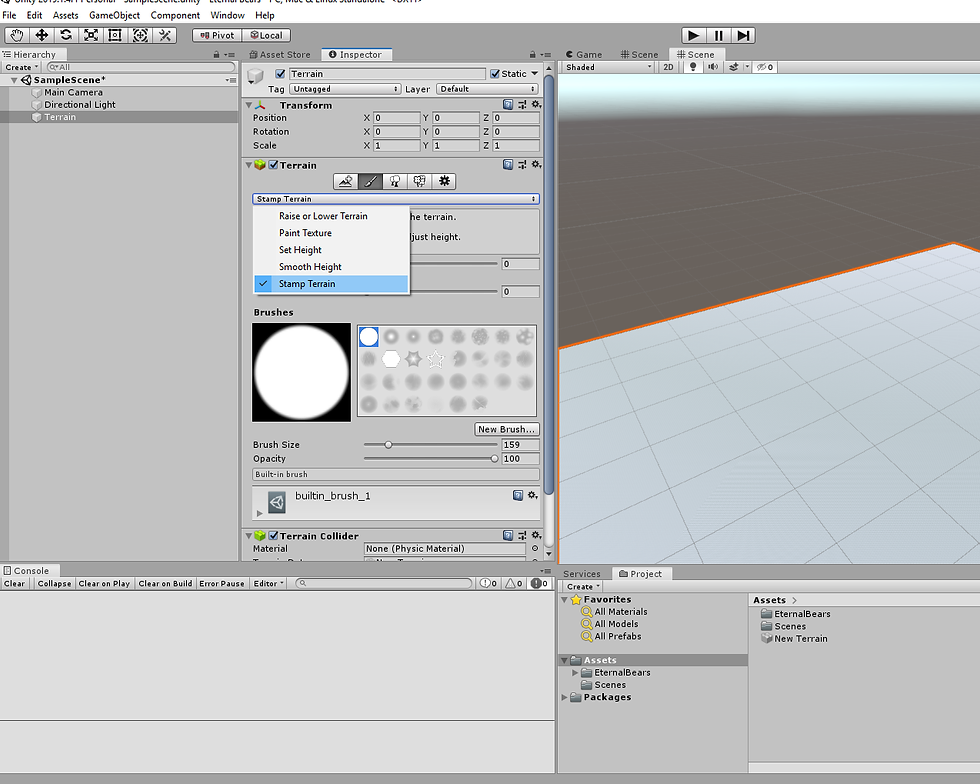
4. Chose a stamp and hover over the terrain.
5. You can adjust the height of the stamp by holding down ctrl\command and scroll to adjust the height of the stamp. If it does not alter the height of your stamp check to see if the subtract box is not ticked.

6. Under the brushes selection is brush Size and Opacity.
7. Click to apply the stamp.

8. Enjoy and play around with the different stamps.
For that realistic look, choose from a wide variety of stamps based on real world data check the unity asset store with our latest terrain stamp products. For users of Gaia, along with the standard Unity terrain brushes you will also find Gaia compatible stamps in an included package.
Comments